Set Up a Room
Option A: Use a Pre-Existing Room from the Catalogue

-
Click Catalogue in the navigation bar.
-
Click + New Scene.
-
Choose from:
-
My Rooms – rooms you've previously saved.
-
Public Rooms – pre-sized rooms provided by Byrst.
-
Select a room and click Open.
Option B: Upload a New Image
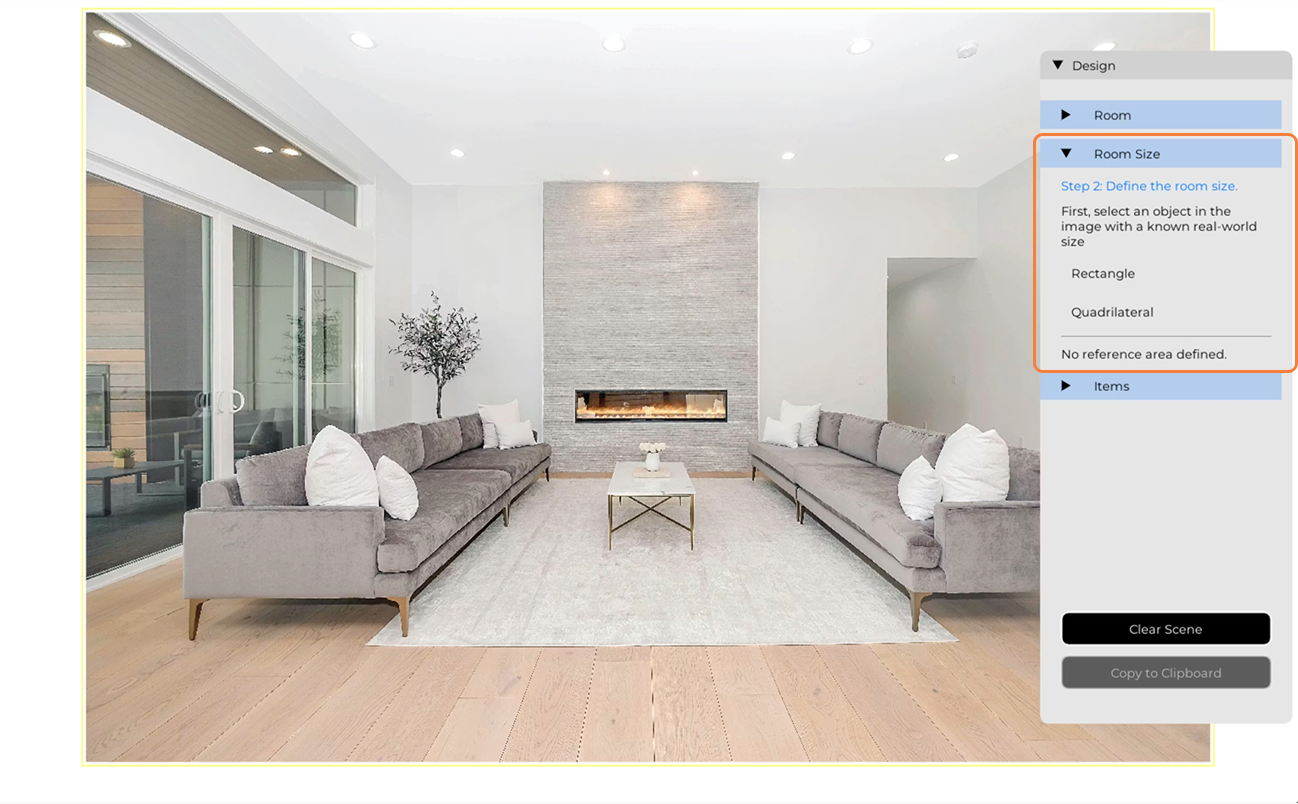
When uploading a new image, the room dimensions are initially undefined. To ensure proper scaling, you must define the size of a wall by specifying known dimension(s).
Set up room size: Perpendicular Wall - Use Rectangle Tool
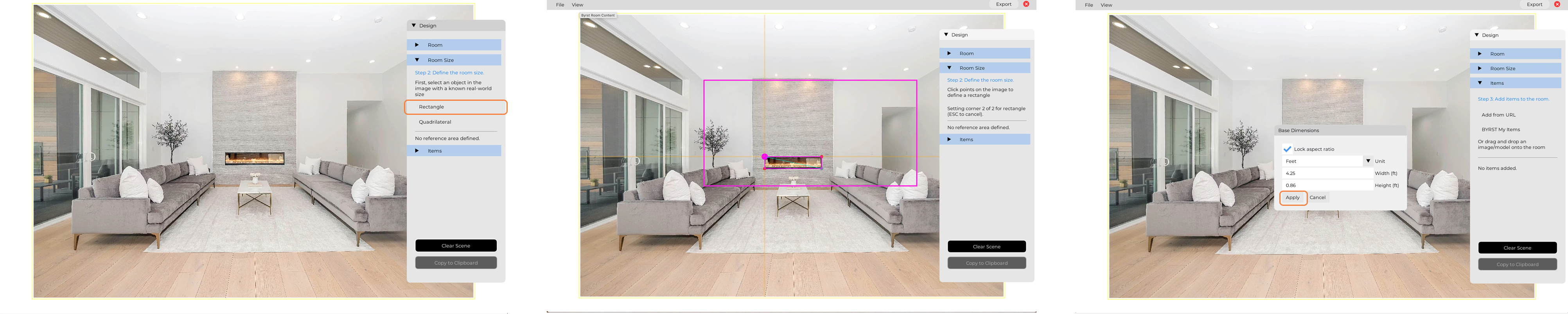
-
Select Rectangle to draw a standard box when the wall is perpendicular to the viewer.
-
Draw a rectangle over a region where at least one dimension—width or height—is known (e.g., ceiling height).
-
Enter the known width or height.
-
Click Apply to proceed.
Set up room size: Angled Wall - Use Quadrilateral Tool

-
Select Quadrilateral to draw a custom-shaped box when the wall is angled relative to the viewer.
-
Draw a four-point quadrilateral over an area with known width and height dimensions.
-
Enter the known width and height.
-
Click Apply to proceed.