Create a Single-Side Model
Step 1: Start a New Model
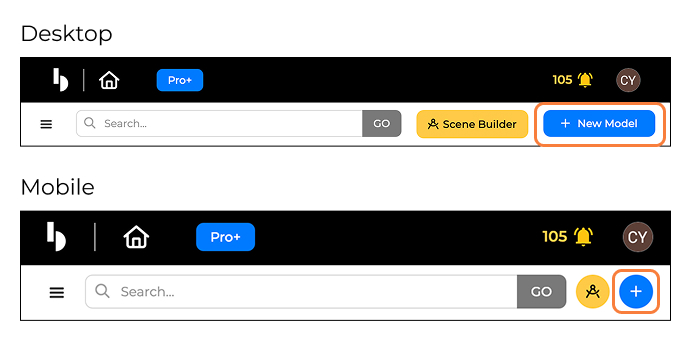
- Click +New Model from the navigation bar.
Step 2: Choose Model Type
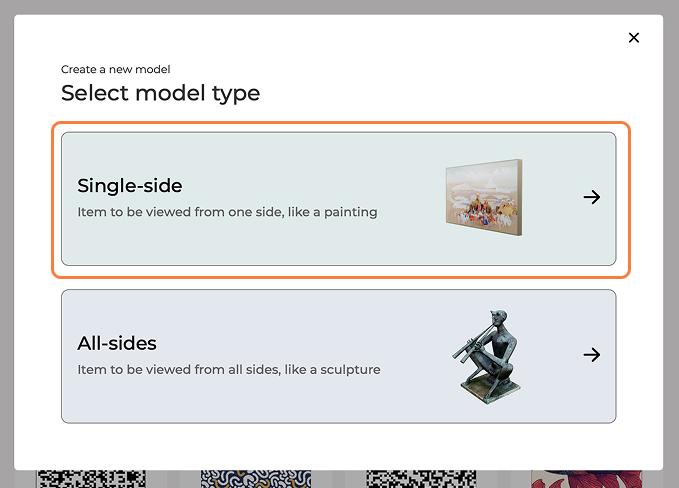
- Select Single-side from the pop-up screen.
Step 3: Add an Image
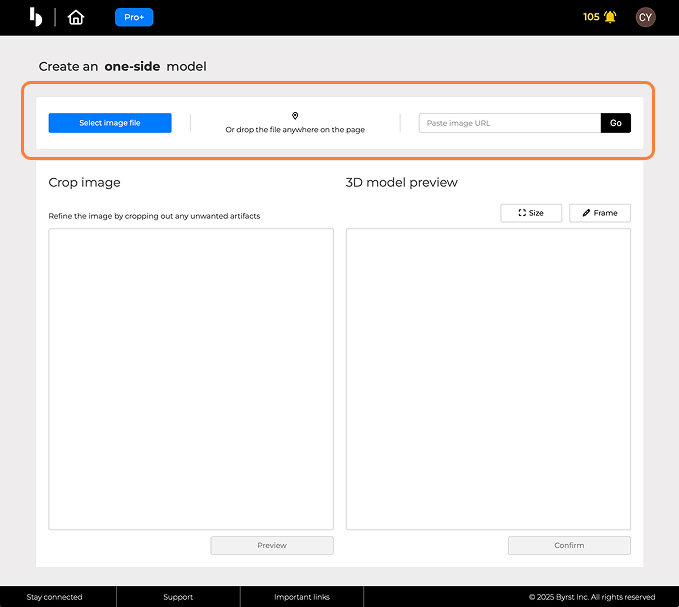
You can add an image in three ways: - Click the Select image file button - Drag & drop the image file - Paste the image URL
Step 4: Set Artwork Dimensions
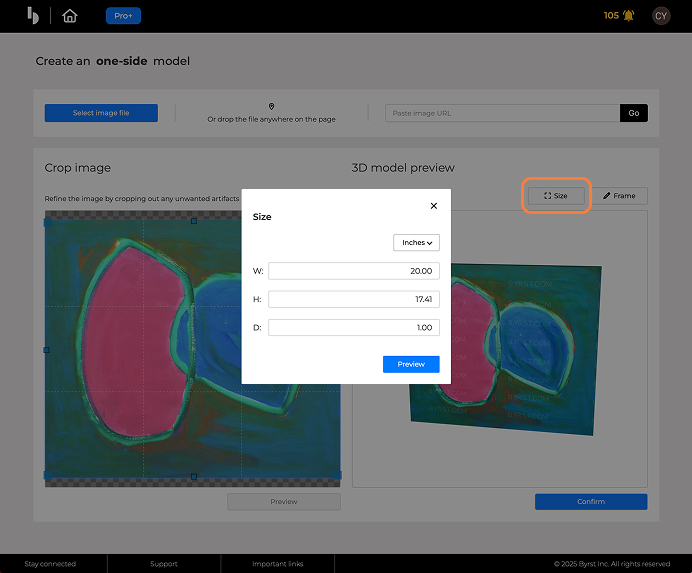
- Click the Size button
- Input artwork dimensions and units of measurement
- Click Preview
Step 5: Generate the 3D Model
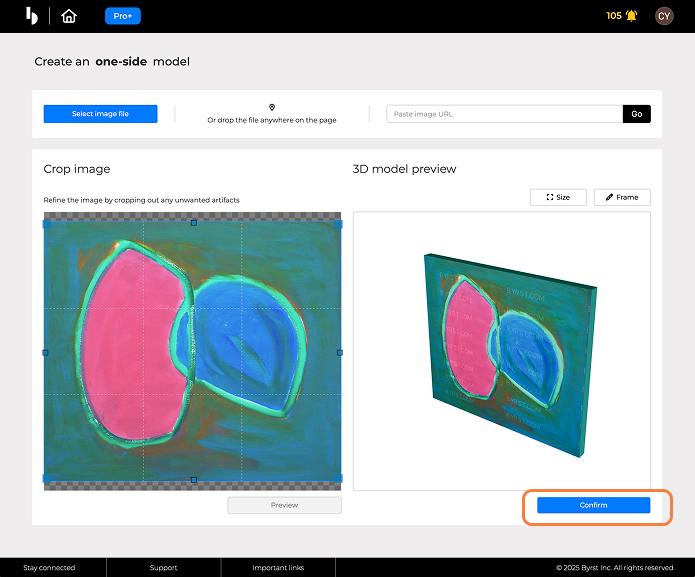
- Click Confirm to generate a high-resolution 3D model
- Your model should be ready in 1–2 minutes